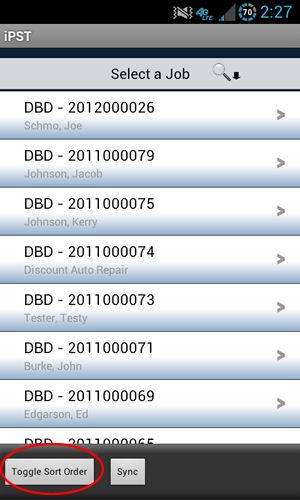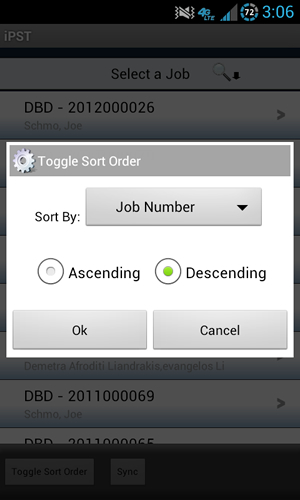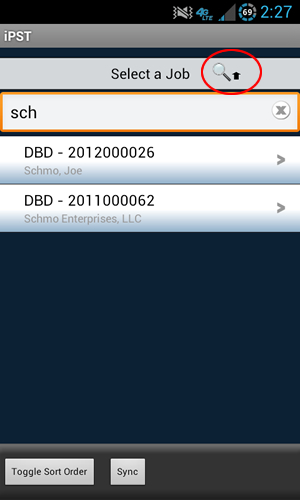Each Job that you've updated will be marked with a red or green circle. Jobs with a red circle indicate updates that have not been synchronized. Jobs with a green circle indicate updates have been synchronized. Updates to Jobs that have not been synchronized will not be visible by the office.
- Tap once on a job to view the Job Detail screen.
- Tap & Hold to access a menu of options.
- View: brings up the Job Detail screen.
- Delete: deletes the selected Job from iPST (note: If the job is still assigned to you & has not been closed by your office, iPST will redownload the job the next time you do a sync).
You can use the "Toggle Sort Order" button to sort the Jobs List by Job Number or by the name of the Person To Be Served.
Show Screenshot
You can use the search button to find jobs in the list. You can search by anything you see in the list (DBS Code, Job Number, & Name of the Person To Be Served).
Show Screenshot
Job Screen Overview
Previous:
Initial Setup
Return To Instructions Main